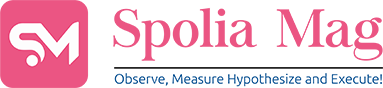We are sure you have many friends or fellow employees who work remotely. Although the traditional style of working and training is still relevant, many of these activities are now performed online with screen recording for training.
Screen recording tutorials bring a personal touch and precision to virtual learning. It gives employees an insider’s view of workflows, software, and best practices.
This guide delves into innovative approaches to creating standout screen recordings that can make remote training highly impactful.
Why Is Screen Recording the Secret Weapon in Remote Training?
Unlike live sessions or written instructions, screen recordings offer a hands-on look at processes that would otherwise require extensive explanations.
With screen recording, employees get a visual walkthrough—perfect for technical or step-based tasks that need more than a quick verbal overview.
Here’s why they’re uniquely suited for remote training:
- Replay Value: Employees can revisit screen recordings as often as needed, as they are videos. Thus, it helps build confidence and eliminates guesswork.
- Retention Boost: Studies indicate that people retain more when visuals are involved. With screen recording, we don’t just read about the process; we see it in action, solidifying knowledge in a memorable format.
- Customized Learning Pace: No two learners are alike. Screen recordings allow employees to learn at their own speed, pausing or rewinding when necessary.
- Enhanced Trust and Transparency: Screen recordings that show actual workflows and “tricks of the trade” foster a sense of inclusion, building trust between teams and trainers.
Choosing the Right Screen Recording Program: Key Considerations
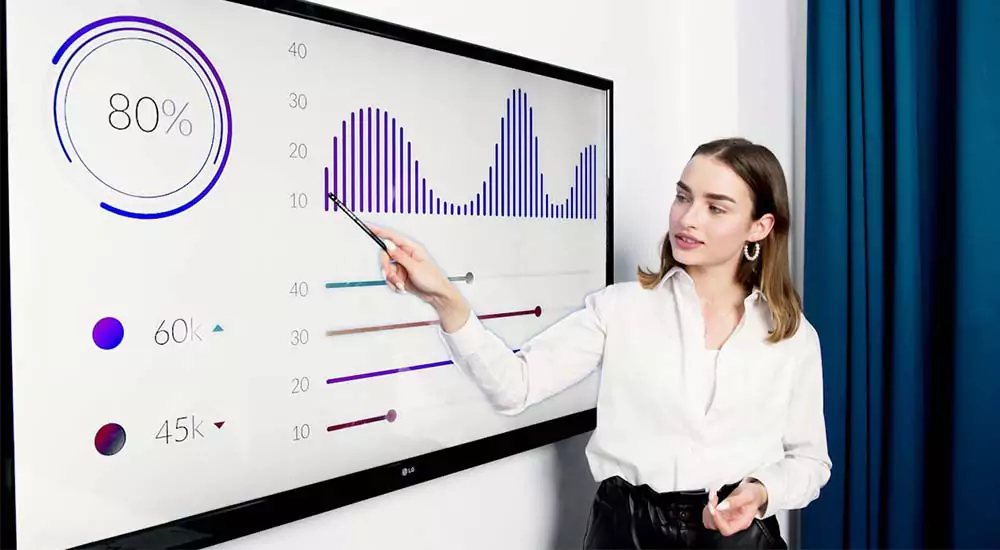
Selecting a screen recording software goes beyond just functionality; it’s about finding a tool that fits your unique training goals and technical requirements. Here’s how to select a program that aligns with your needs:
1. Platform Compatibility
First, the software should work seamlessly on your team’s devices, whether that’s Windows 10, MacBook, or other systems. Incompatibility issues can disrupt training and make it difficult for employees to follow along.
2. Customization and User-Friendly Features
A good screen recording tool should allow you to capture specific areas of the screen, highlight actions like mouse clicks, and provide the flexibility to add or mute audio.
Annotations and visual markers, like arrows and text overlays, can also improve comprehension, so employees can focus on the most relevant steps.
3. Editing Flexibility
Basic editing tools within the software, such as trimming, effects, etc. are invaluable. Not every screen recording session goes smoothly in one take, so the ability to edit out mistakes or spark up content is a must.
4. Cost vs. Value
While there are excellent free options, the best screen recorder is the one you like because of its feature set and other specific characteristics.
Free tools come with limitations, such as maximum recording time or watermarks on the video. They also may not include advanced features necessary for high-quality training.
5. Storage and Sharing Options
Choose software that supports seamless integration with your company’s cloud storage or computer systems, ensuring that remote employees can easily access tutorials whenever needed.
5 Tips for Clear and Effective Screen Recording for Training

As you might have already guessed, the process goes far beyond simply pressing “record.” To maximize the training impact, follow these practical steps:
5. Structure the Content with Purpose
Your video tutorial should follow a well-thought-out narrative. Do a quick overview, summarizing what the video will cover and why it matters.
Each section of the tutorial should build on the last, creating a logical flow from beginning to end. Before you start, ask yourself: what’s the core message or skill I want employees to walk away with?
4. Script, But Don’t Be Robotic
Scripting organizes the way you talk and keep the content… But avoid following it word by word.
Instead, make your instructions feel conversational. Jot down essential points to hit in each section and try to sound as natural as possible.
3. Set the Scene: Screen and Environment
Is it time to hit the button and record my screen? Not yet.
Arrange your screen to show only relevant applications, minimizing distractions. Consider the aesthetics of your screen as well—adjust zoom levels, use contrasting colors for better visibility, and eliminate unnecessary icons.
2. Test and Adjust Audio Quality
High-quality audio can make or break a screen recording. If your recording software doesn’t offer advanced audio settings, consider using a dedicated microphone for better clarity.
Background noise and unclear instructions are distracting, so invest in good equipment or even edit audio afterward if needed.
1. Take a Less-Is-More Approach
It’s tempting to overload a tutorial with too much information, but overly long videos can dilute key takeaways. Stick to your main points, keeping the instructions actionable.
If necessary, break longer tutorials into smaller segments that cover individual skills, making it easier for employees to focus and digest each part fully.
Evaluating the Effectiveness of Your Screen Recording for Training
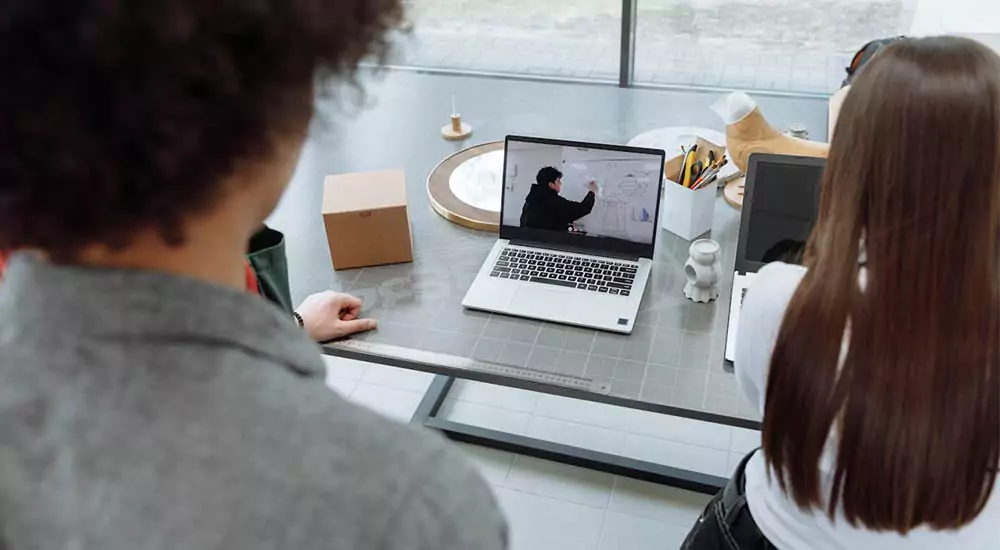
A screen recording tutorial should be more than just “nice to have”; it should genuinely improve employee skills and efficiency. Here are some creative, data-backed ways to assess whether your screen recording tutorials are hitting the mark.
1. Employee Feedback Loops
Survey employees after they’ve completed a tutorial, asking specific questions like “Did you feel more confident after watching the video?” or “What parts of the video were unclear?” Gather these insights and fine-tune future recordings.
2. Quiz for Retention
An interactive quiz at the end of the video can help gauge retention and highlight areas that may need reinforcing. This helps test understanding and encourages active participation in the learning process, turning a passive experience into an engaging one.
3. Assess Performance Metrics
Analyze on-the-job performance after employees have gone through the training. Did they make fewer errors in the task? Was there a noticeable increase in productivity?
By connecting tutorial viewing with specific metrics, you can gain valuable insight into how impactful the training has been. If you notice improvements, it’s a clear sign that your tutorial is effective.
4. Track Video Engagement Analytics
If you’re using a video hosting platform that tracks viewer behavior, look at how employees perceive the video. Check completion rates, rewatches, most played parts to see where employees might be struggling.
For example, a high rewatch rate for a particular section might suggest that it’s either complex or unclear, prompting a revision for better clarity.
5. Follow-Up Screen Recording for Training
Finally, conduct follow-up sessions or “office hours” where employees can ask questions or review specific tutorial parts. This reinforces learning while providing an opportunity to identify recurring pain points or gaps in understanding, helping you craft better content in the future.
Closing Thoughts: Screen Recording for Training

Screen recordings are powerful instructional assets that guide remote employees and create a valuable repository of expertise within a company.
By investing time into selecting the right software, planning, and crafting quality content, organizations can transform screen recording tutorials into an essential part of their remote training strategy.
Screen recording is not just a solution for remote training—it’s an asset that can drive learning, improve efficiency, and foster a stronger, more competent team culture.
Related Content: IT Support Jobs for Remote Workers